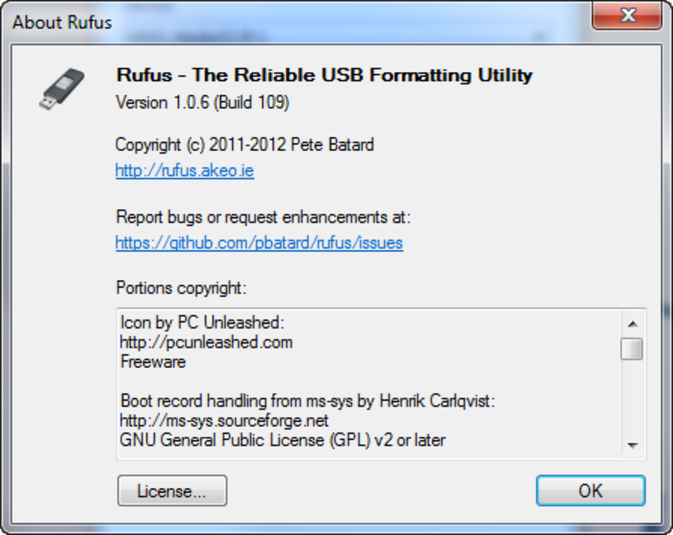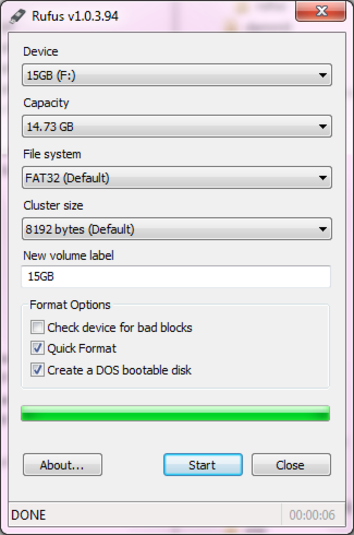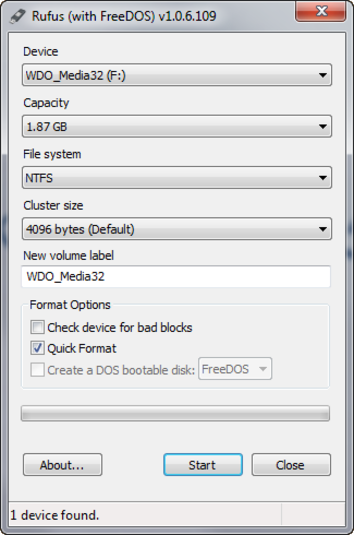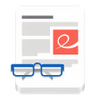Rufus
An easy-to-use utility program for Windows to create bootable USB drives
- Category Productivity software
- Program license Free
- Version 3.20
- Size 806.82 kB
- Works under: Windows Vista
- Program available in English
- Program by Pete Batard
Rufus is a program that helps you boot up a computer with a damaged operating system or no OS at all. By creating installation files from bootable ISO images of different operating systems such as Linux and Windows, Rufus produces a bootable USB stick. You can plug the USB drive into the target machine to run diagnostics or do an install.
Origin
In the past, people burned ISO images onto CDs. Pete Batard wanted to create a different way to install an operating system so he made Rufus. He wrote the program because he wasn't happy with the limitations of other options and wanted to offer a free alternative.
Options
Many computer technicians consider Rufus a good tool for creating bootable USB drives. The developer regularly updates the program to keep up with modern technologies. It also supports a multitude of configurations, including FreeDOS and MS-DOS, UEFI, Windows to Go, most popular forms of Linux and all versions of Windows from XP to 11.
Setup
To create a bootable Rufus drive, you'll need a specific ISO file. Most major operating system developers now offer downloadable copies in ISO format on their websites. This includes most modern versions of Windows. You may also be able to get some unsupported ISOs to work, but this might require significant experimentation.
When you're ready to run Rufus, plug a USB drive into a working computer. Rufus will automatically detect the USB drive. You will then have to browse the computer or network to find the downloaded ISO. After you've selected the ISO, you can tell Rufus to install it on the USB drive by clicking the "Start" button in the application.
Use
Once Rufus has configured the USB stick, you're ready to use the drive on a different machine. Remove the drive from the system that has Rufus on it. Plug the USB stick into the target system.
Depending on the machine's setup, you may need to follow the manufacturer's instructions to make it boot from USB. If the system is prepared to boot from USB, though, it'll run whatever was on the ISO file. Bear in mind that Rufus doesn't perform any security or virus scans on the ISO so make sure to scan the contents before using the USB stick.
Rufus makes it easy to use diagnostic tools like Rescuezilla and operating system installers from various organizations. You also can use OS-on-a-stick solutions to run a computer without doing a permanent install.
Pros
- Easy of use and installation
- Simple Windows interface
- Always automatically detects USB drives
- Support for Windows to Go
- Can create installers for both Windows 10 and 11
- Excellent support for major Linux distros
- Handles BIOS and firmware updates
Cons
- No guarantee of compatibility with less common ISOs
- Lacks multiboot support
- Limited support for non-UEFI systems